If Windows Server is only a host and it would be no difference
from Windows client. Just entering Windows, user can access any data and files.
But if it is changed from host to domain
controller, it would become different and powerful to manage so many groups and
users through network. Like the
doorkeeper of corporation, when local user want to make use of data in domain,
it would check domain name, domain password and whether login user belong to
this computer. So it makes sure data resources safer in domain computer. Let’s
learn how to set a domain controller together.
First, Start Active Directory Domain Services.
Active Directory Domain Services stores information about
users in network, computer and other utilities. It is useful for administrator
to manage the information and make efforts on shared resources and writing among
users in domain.
1. Enter Server Manager and choose “Add roles and features”
After access Windows server with administrator, open “Server
Manager”. And then choose “Add roles and features”.
Make sure the following things before you begin to start
open Active Directory Services:
- Choose Installation Type: Role-based or feature-based installation
- Server Selection: Select a server from the server pool
- Server Roles: click “Active Directory Domain Services”
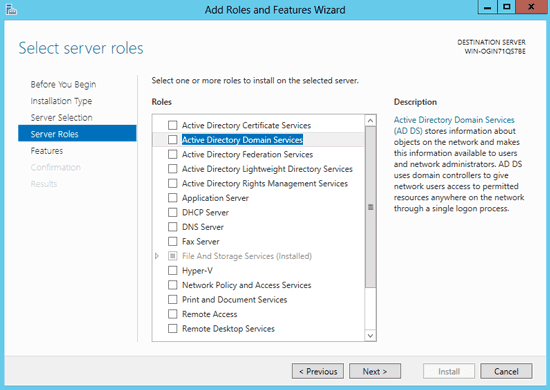
2. Choose “Active Directory Domain Services”. A new window
pops up, choose “Add Features”. Add “.NET Framework 3.5 Features” and click
Next.
Confirm installation selections before you prepare to
install AD services.
3. Active Directory Domain Services installation.
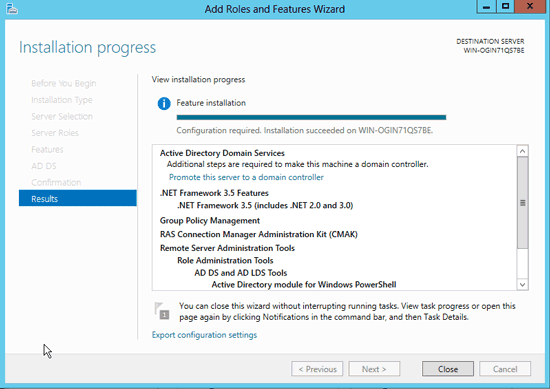
Second, Deploy Domain Controller
1. Enter Server Manger – AD DS to deploy domain controller
2. Click the prompt message to open “Active Directory Domain
Services Configuration”
3. Active Directory Domain Services Configuration.
Set a root domain name and distribute NetBIOS for domain.

Set a root for AD DS database, log file and SYSVOL.
After all the settings have been made up, restart and enter
AD Administrative Center. And then you can access domain user and computer
manager interface successfully. Reset
domain user name and password.
Now your Windows server 2012 host computer has been upgraded
to domain controller.
Related Article:









No comments:
Post a Comment