Why we should have to secure PDF file?
- PDF (Portable document format) is popular document sharing format over the Internet. PDF file are usually used in formal or informal occasions.
- Because of various advantages offered by the portable document format, lots of confidential documents are transferred by people via Internet, e-mail etc.
- If PDF file is not protected with password or permissions, any persons can open even change PDF document contents, which will lead to PDF crack and receivers cannot get the right one.
Part 1: How to Secure a PDF File
If you are the creator and owner of PDF file, you can protect PDF file with password and permissions by yourself now.
The following article in this part will mainly talk about how to secure PDF files with password and permissions.
Step 1: When PDF file is prepared and open, navigate to Protection – Encrypt – Encrypt with Password in Tool pane at the right side of PDF file window. Or in tool bar, click Encrypt button and select "Encrypt with Password".
Step 2: In pop-up Password Security Settings window, document open password and permissions can be set.
- Check Require a password to open the document, and type a secure password in Document Open Password box.
- Check box under Permissions, and type a different complex password in Change Permissions Password box. Click OK.
Step 3: Then password confirmation dialog pops up. Type document open and permissions password again in dialogs and click OK.
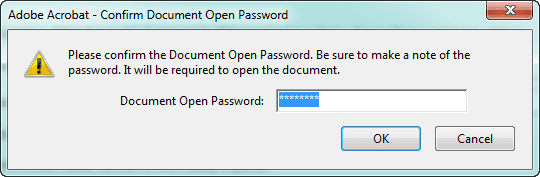
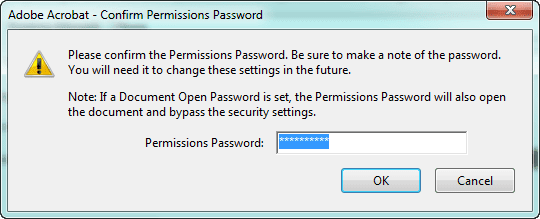
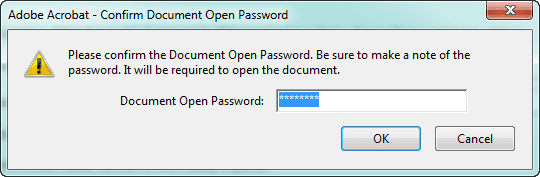
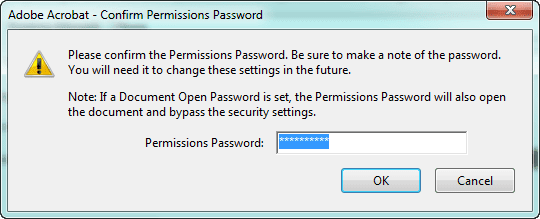
Step 4: The last step is to save changes on this PDF file, otherwise, PDF file will not be secured really with password and permissions.
Part 2: How to Edit a Secured PDF Document
When PDF document is secured with open password and edit permissions, open password should be known to open secured PDF document, then remove permissions, PDF document can be edited.
Step 1: Open secured PDF document.
If you have PDF open password, open PDF document instantly, otherwise, PDF document open password should be found first. For example, take effective PDF Password Genius to find PDF open password.
1. Get, install and run PDF Password Genius on your computer.
2. Import protected PDF document by clicking Open button in tool bar of PDF Password Genius.
3. Choose password recovery type and make settings for it in order to find PDF password with as short time as possible.
Step 2: Remove PDF Edit Permissions.
2. Enter permissions password you have in pop up password box. Click OK. Then you can see the Restrict Editing button become available, that means PDF security password has been removed.
Above steps are intended to remove secured PDF document security, so if you want to protect PDF after editing, you should set document open password and permissions again.
Related Articles:
Related Articles:







No comments:
Post a Comment