With the Microsoft announcement about stopping support Windows XP since April 8 in 2014, Windows XP users have to make hard decisions. Go on running Windows XP, turn to use Linux or upgrade to Windows new operational system? According to the survey, there are still many people choose to use Windows XP in later few years. The problems Windows XP users need to mention have introduced in where to go if without support for Windows XP.
For computer users who have been accustomed to using Windows XP in previous few years, suddenly turn to run Linux instead of Windows XP is hard to adapt. Believe more and more people would choose to upgrade Windows XP to new operational system, such as Windows 7 and Windows 8, except those persons who are obsessed with Windows XP.


Now, all PC computers and laptops can be upgraded to Windows 7/8. So now let's discuss the problems necessary to be thought about during choosing which Windows system instead of Windows XP.
First, consider computer hardware configurations.
Does Windows XP computer hardware configuration satisfy the conditions to upgrade to Windows 7 or Windows 8?
That's no doubt that Windows 7 and newer Windows systems need more advanced hardware configuration compared to Windows XP. If you want to upgrade Windows operational system to Windows 7, computer hardware configuration has to be mainstream configuration gotten after 2006.
Detailed configurations:
Detailed configurations:
- CPU: 1GHz or above; double kernel CPU;
- Memory: 1G or above (2G and above better)
- Disk: 16 G and above, suggest leave 100G and above and disk utilization had better not be higher than 75%.
- Graphic Card: WDDM driver available for DirectX 9
- Driver: Many OEM has not prepared drivers for new operating system in old device. Old device would affect use and stability of new Windows operating systems.
Windows 8/8.1 is not designed to run in Windows XP old computer. So if you prepare to upgrade to Windows 8, suggest run Windows 8 Upgrade Assistant to check whether old computer has achieve the lowest demand.
Second, consider choosing Windows system according to ease-of-use
After making sure computer hardware configuration, we should consider selecting which operating system according to its ease-of-use. On similarity, Windows 7 is more similar to Windows XP on interface. It would be easy to know Windows 7 well more quickly than Windows 8. But it would take more time and disk to install nearly about 100 patches.
And Windows 8/8.1, there have been so many changes on interface. Computer users have to spend more time to be familiar with it. Compared with Windows 7, Windows 8 doesn’t need to install many patches and Windows system boots more quickly.
Third, choose 32-bit or 64-bit Windows operating system
Now 64-bit operational system has become the trend, because most of 32-bit programs could run successfully in 64-bit operating systems, but 64-bit programs are hardly to run in 32-bit Windows systems. At the same time, 64-bit Windows system would occupy more memory and disk. So according to computer memory and disk, choose appropriate Windows operational system. Try hard to choose 64-bit operating system.
At last, let's see how new Windows operational system would influence our computers after Windows 7 or Windows 8 installation.
Whether operating system would influence the programs running in previous Windows system?
This is the problem we always worry about after Windows system upgrade. CD-ROM or USB flash drive is needed to fully install Windows 7/8/8.1 in Windows XP old computer. Therefore, all the users' files and programs previously installed on this computer could not be moved automatically. Computer users have to reinstall all programs new version manually applying to Windows 7/8, and copy user files to new operating system.
Tips: How to move files from old operational system to new one
Tips: How to move files from old operational system to new one
Related articles:
- Three Major Differences between Windows 8 and Windows 7 – Security/Design/Version
- Operational System Differences – Linux/Windows/Chrome/Mac OS X
- 10 New Features in Windows 8.1
- Configure Windows 7 Security Settings and Deployment
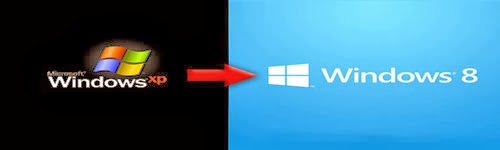
No comments:
Post a Comment