“My iPhone 7 screen suddenly goes gray. No matter what I do, it does not make responding. How can I do to get iPhone 7 out of grey screen?”
The iPhone grey screen can lead to the death of an iPhone so
it is also called the iPhone grey screen of death. When your iPhone screen turns
gray, what you can do to get out of the grey mode? Read this article and you
can get the answer.
Way 1: Force Restart
iPhone
When the iPhone fails to turn on and displays a grey screen,
the first action you should do is to force restart the iPhone to check whether
it works or not:
For the iPhone 8 and above users, you can press and quickly
release the volume up button and then do the same to the volume down button.
After that, press and hold the side button until you see the Apple logo.
If you are using iPhone 7, you can press and hold both the volume down button and the Sleep/Wake button at the same time until you see the
Apple logo. After that, release the buttons.
For iPhone 6 and earlier iPhones, you can press and hold the Sleep/Wake button and Home button until the Apple logo appears.
Way 2: Try to restore
iPhone in iTunes
When your iPhone screen is gray, you can take iTunes into
considering solving the issue. It should be notice that all information and
settings on iTunes will be deleted if you choose to restore the iPhone in
iTunes with the following procedure:
Step 1: Launch iTunes on your computer and then connect the
iPhone with grey screen to the computer.
Step 2: After iTunes detects the iPhone, you can click the
icon near the top left of the iTunes to enter your iPhone interface. After
that, click Summary on the left panel.
Step 3: On the right panel, click Restore iPhone and then it
will pop out a box that asks for your confirmation again. Click Restore to
continue.
Step 4: Then, you just need to wait for iTunes to download
the software firmware for your iPhone and then restore it to factory settings
so that the iPhone grey screen can be fixed.
Way 3: Fix iPhone
Grey Screen with iSunshare iOS Repair Genius
If your iPhone is stuck on the grey screen and you cannot
turn it on by all possible means, there could be an error in the iOS system. You can
use iOS system recovery software, such as iSunshare iOS Repair Genius, to fix
the iPhone grey screen and then get iPhone back to normal.
Step 1: Download and install iSunshare iOS Repair Genius on
your Windows computer. To enjoy the full functionality of this software, you need to
purchase the full version.
Step 2: Launch the software and then choose the Standard
Mode.
Step 3: Next, click the Start button and then connect the
iPhone to your computer.
Step 4: After that, click the Next button.
Step 5: Check your iPhone iOS version and the model version
in this interface and then click the Download button to get the firmware
package for the iPhone. After downloading, the software will start o verify the
firmware.
Step 6: When the firmware has been verified successfully, you will go to the repair window. By clicking the Repair button, iSunshare iOS Repair Genius will automatically fix your iPhone and you should make the iPhone connected during this process.
In the end, your iPhone will be repaired and there will not
be data loss. You can check the iPhone is rebooted and enter the screen
lock interface if you have set the screen password.
Related Articles:
- 5 Effective Solutions to Fix iPhone White Screen of Death
- How to Fix iPhone Screen Goes Black Randomly
- Fixed: iTunes Stuck on Waiting for iPhone
- 8 Easy Methods to Fix iPhone Keeps Restarting Itself
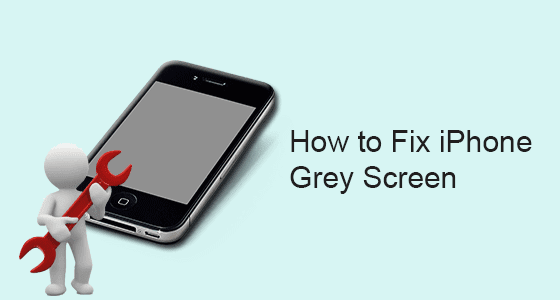




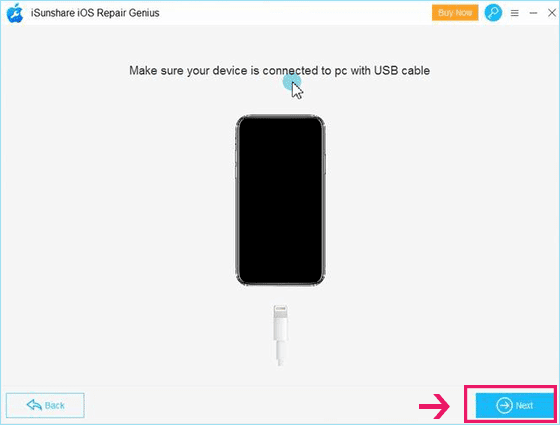


No comments:
Post a Comment