If you unintentionally delete videos in Windows 10, is there any way to recover them? The answer is YES! You can recover the deleted videos from your computer in a high success rate as long as you get a right way. In this post, we will introduce to you three effective ways to recover videos from PC in Windows 10.
- Way 1: Recover deleted videos from Recycle Bin
- Way 2: Recover deleted videos with data recovery tool
- Way 3: Recover deleted videos by Windows 10 Backup
Way 1: Recover deleted videos from Recycle Bin
Recycle Bin in
Windows 10 is used to store the deleted files or folders temporarily before they
are permanently deleted by user. When you delete video by accident or find that
the video is lost from your computer, the first choice that you should consider
is to recover it from Recycle Bin. Here is how to do.
Step 1: Double-click
the icon of Recycle Bin on the desktop to open it.
Step 2: Type .mp4
in the search box in the top right corner of interface.
Step 3: The deleted
videos of mp4 format will be shown on the screen. Right-click the video that you
want to restore and select Restore option. Finally, the deleted videos will be
restored to the original location.
Way 2: Recover deleted videos with data recovery tool
If you can’t find out
the deleted videos in Recycle Bin, it may be deleted permanently from your
computer. In this case, you can use data recovery tool to recover the deleted
videos. iSunshare BitGenius is a powerful and trustworthy data recovery tool
that can recover lost data from NTFS&FAT32 partition or drives in Windows computer.
It can also help you easily recover the deleted videos in Windows 10. Here are
detailed steps.
Step 1: Download and install iSunshare BitGenius on your Windows 10 computer.
Step 2: Launch it
and click the hard drive that the deleted video located in the Hard Disk Drives
section. If you remember the detailed location of deleted video, you can choose
to customize a location to find it more quickly. Then click Start button.
Step 3: The tool will take some time to scan the deleted files. Once completed, all the lost files including videos will be displayed on the interface. Then click Filter button. In the new popup window, check the checkbox of Videos and then click Apply button. Then all the deleted videos will be shown on the right pane. Select the videos that you want to recover and click Recover button.
Step 4: Select a
location for the deleted videos.
Step 5: At last, the deleted videos are restored to your computer. Then a tips box pops up to ask you if open the recovery folder. Click Yes button and you will see all the deleted ppt files are recovered successfully.
Way 3: Recover deleted videos by Windows Backup
There is a feature
named Windows Backup in Windows 10 that allows you to back up the partition as
you want. If you turn on this feature, the system will automatically back up
your partition on schedule. So, if this feature is turned on in your Windows 10
computer, you can try to restore the partition to get the deleted videos back.
Step 1: Open Control Panel and click Backup and Restore option.
Step 2: Click Restore my files button.
Step 3: In the new popup window, click Search button.
Step 4: In the search box, type .mp4 and click Search button. Then all the video files are displayed on the screen. Check the checkbox of the video that you want to restore and click OK button.
Step 5: Click Next button.
Step 6: Select a location and click Restore button.
Step 7: Finally, the deleted video is restored successfully. However, the downside of this way is that you just can restore one video file at one time.

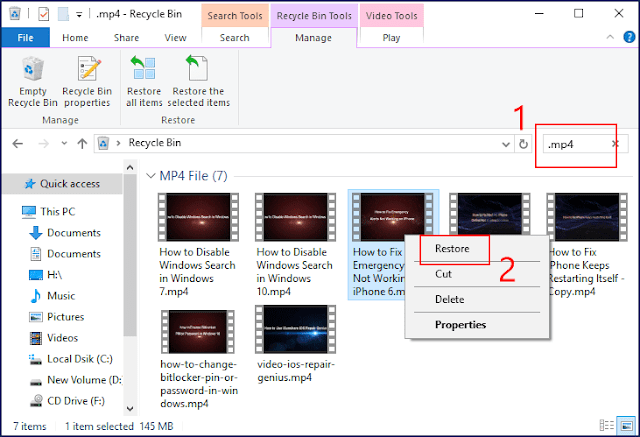



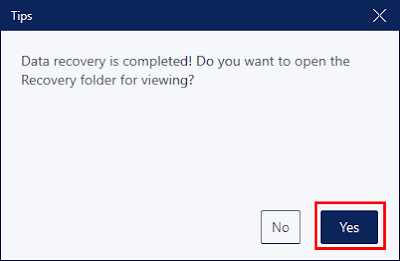
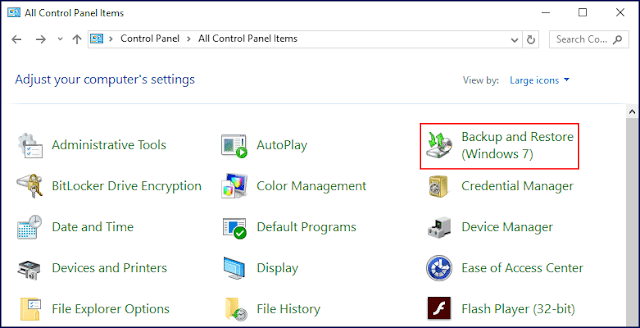

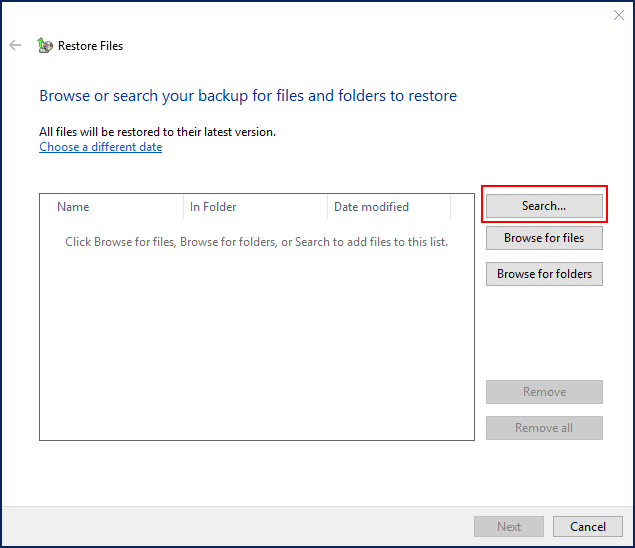



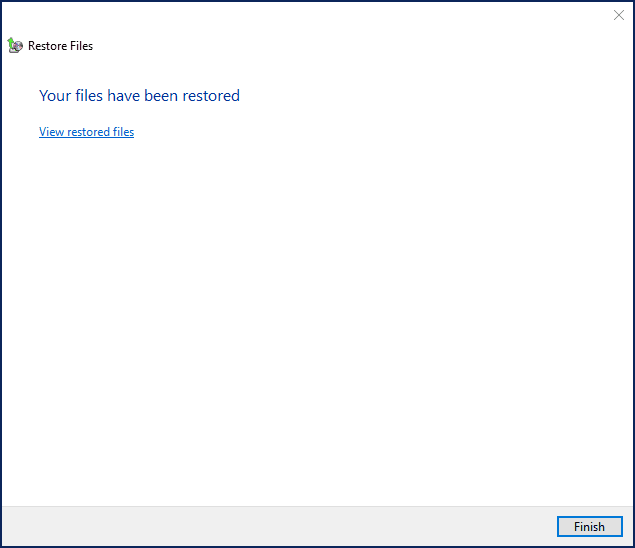
No comments:
Post a Comment