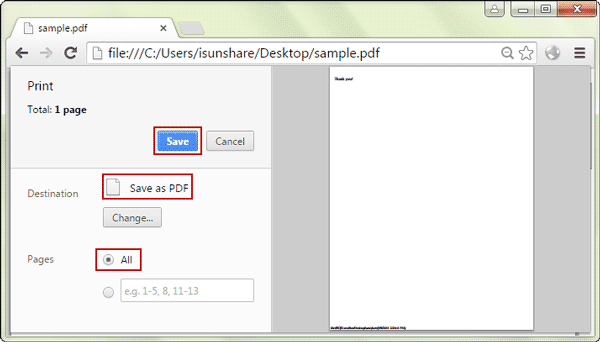While Excel Workbook is just locked for editing because of existence of workbook/worksheet and read-only password, how can you unlock the
workbook?
Tips: While Excel Workbook is also locked for viewing, please find the excel workbook open password at first, and then open and remove open password from excel file, otherwise following method would not work.
If you know the password to protect excel workbook from editing, just need to type password while excel workbook asks and you could
unlock locked workbook and edit it without restrictions.
But if you forgot the workbook/sheet password, how can you do to unlock excel workbook from read-only?
Suppose you could get an effective workbook unprotect software, such as iSunshare Workbook Unprotect Genius, unlocking excel workbook
locked for editing would be easy to do. Just like the following introductions, you would learn how it works.
Step 1: Install and run iSunshare Workbook Unprotect Genius.
Learn about iSunshare Workbook Unprotect Genius at first if
you are not sure whether it would help you or not. And get its full version if you have made a decision to unlock locked excel workbook with it. At last, install and run it on your computer.
Step 2: Browse computer to add locked excel workbook with "Open" button.
Click on Open button on menu and an Open dialog appears, where you can browse computer and select the locked excel workbook you need to
unlock. Click Open button again to add the locked excel workbook to iSunshare Workbook Unprotect Genius.
Step 3: Remove forgotten password from locked excel
workbook.
Are you ready to remove forgotten password from locked excel workbook to make it editable? Now tap on Remove Password button and the
software would instantly remove workbook/sheet/read-only password from locked workbook.
Successfully unlocking locked excel workbook would not be hard to realize if you follow the above steps to do. But it is worth recommending that only excel 2007-2016 workbook is available now in iSunshare Workbook Unprotect Genius. So if the workbook you need to unlock is excel 97-2003, please convert it into available version excel 2007-2016 (*.xlsx) firstly and then above steps would guide you how
to do.
Note: If only sheet password exists in excel workbook that makes it locked for editing, you could also try another freeway VBA to unlock your locked excel workbook by unprotecting worksheet with code.
Related Articles: