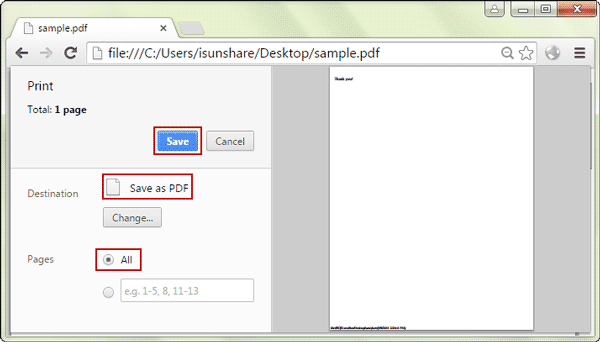Two options I know that can remove open password from PDF
document.
Way 1: Remove open password from PDF document in Adobe Acrobat
1. In Adobe Acrobat, open password protected PDF file. When
it asks for open password, just type it to successfully open the PDF document.
2. Now you can view the content of PDF document. Click Remove Security option on toolbar, and confirm to remove PDF password.
Tips: If the PDF document is also restricted on edit, you
would get a prompting message asking for permissions password. When you don’t
have, you would not remove password protection or remove open password. But, if
you use way 2, everything will be different.
Way 2: Remove password protection from PDF document in Google Chrome
1. Run Google Chrome and open a new page. Drag protected PDF
document to this page. And enter PDF open password then click Submit button.
Password protected PDF file will be opened in Google Chrome.
2. You can view but not edit it now. But as long as you
click Save as button, and choose to save all the pages as a new PDF file, you
will remove open and edit password together from password protected PDF
document.
It seems easy to do PDF open password remove with above
ways. But if there is no open password for the encrypted PDF document, such as
PDF open password forgot or lost, they would not work because you cannot open
encrypted PDF file in Adobe Acrobat or Google Chrome.
So the first matter you need to do is just recovering PDF
open password before really removing password protection from PDF file in Adobe
Acrobat or Google Chrome.
How can you easily and fast recovery PDF document open
password?
Utility introduced below is an effective PDF password
recovery tool I know that promises to successfully recover PDF open password on
a computer or in a LAN (Local Area Network).
If you just have a computer to use, iSunshare PDF Password Genius Standard is OK. And there is a trial version free for you to have a try at first.
If you just have a computer to use, iSunshare PDF Password Genius Standard is OK. And there is a trial version free for you to have a try at first.
If you have not only one computer in LAN, you can consider
choosing PDF Password Genius Professional full version, which could help you
find PDF open password in higher speed.
After PDF open password is recovered with iSunshare tool you
choose, please don’t be hesitate to remove PDF document password protection
with Google Chrome or Adobe Acrobat.
Related Articles:
Related Articles: