If we couldn’t unlock iPod Touch backup, what we will lose? What kind of situation we would face just because of backup password lost? If I want to keep away from this situation, how can I do? How to unlock iPod Touch or unlock iPod Touch backup?
These questions are usually asked when people encounter such iPod Touch problems, such as forgot or lost iPod backup password when it is needed, iPod locked but don't know the reasons.
However, as long as you get available iPod Touch backup, you can solve these issues by restoring iPod to early backup point, so you can protect iPod Touch without important data loss.
Therefore, you can take unlocking iPod Touch backup as the first and effective method to solve our problems now. And what we should do is to look for one powerful way to unlock iPod Touch backup. If you have not found one, try following ways please.
Way 1: Guess and Try Possible iPod Backup Password
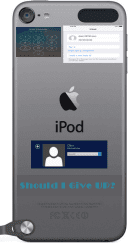 If you don’t care whether this way really helps you successfully find out iPod backup password at last, it is worth trying. At least, it can be used conveniently, because they are probably the Apple ID, passcode, default password or Windows administrator password. And we just try them.
If you don’t care whether this way really helps you successfully find out iPod backup password at last, it is worth trying. At least, it can be used conveniently, because they are probably the Apple ID, passcode, default password or Windows administrator password. And we just try them.
In addition, according to the Apple research, most Apple users are likely to use simple numbers to unlock their device even backup file.
After having a try, as long as one of them is the same to backup password, the time you have used to guess is worth. Even though all of them don’t work, it is still can be the first step of you plan, unlocking iPod Touch backup. So no matter how it works for you at last, it is still worth to have a try.
Of course, if you are seeking an effective way that can promise to recover iPod backup password and then unlock it, iTunes Password Genius is a good choice.
Way 2: Recover iPod Touch Backup Password and Unlock iPod Backup
You can unlock encrypted iPod backup with following three steps.
Step 1: Preparation.
- Download, install and run iTunes Password Genius trial version or full version on Windows computer.
- Import iPod backup from computer with Open button.
The software provides an automatic program to help you find iPod backup on computer. So once you click "Open" button, a window will pop up and show iPod backup on computer, just select it and click OK to add it into iTunes Password Genius. So convenient and effective it is to import iPod backup into iTunes Password Genius.
3. Select one available password attack type for encrypted iPod backup.
Brute-force, Mask, Dictionary and Smart are four password attack types for iTunes backup password recovery. Now if you can choose one according to your iPod backup situation. For example, if you just can limit the password length and range, choose Brute-force, and it will recover iTunes backup password for iPod quickly. If you have any impression on iPod backup password, Mask is better, but you have to set parameter Mask. About how to set it, details are introduced in iTunes Password Genius user guide. Another two attack types, they are not used usually. But if Brute-force and Mask cannot recover backup password in short time, Dictionary and Smart still can be tried.
Step 2: Recover iPod Backup Password.
Click Start button and then you just have to wait. About few minutes even seconds later, a new window will prompt you iPod backup password is recovered and password appears there.
Step 3: Unlock iPod backup.
3. Select one available password attack type for encrypted iPod backup.
Brute-force, Mask, Dictionary and Smart are four password attack types for iTunes backup password recovery. Now if you can choose one according to your iPod backup situation. For example, if you just can limit the password length and range, choose Brute-force, and it will recover iTunes backup password for iPod quickly. If you have any impression on iPod backup password, Mask is better, but you have to set parameter Mask. About how to set it, details are introduced in iTunes Password Genius user guide. Another two attack types, they are not used usually. But if Brute-force and Mask cannot recover backup password in short time, Dictionary and Smart still can be tried.
Step 2: Recover iPod Backup Password.
Click Start button and then you just have to wait. About few minutes even seconds later, a new window will prompt you iPod backup password is recovered and password appears there.
Step 3: Unlock iPod backup.
Now connect your iPod to computer, and open it in iTunes. Click iPod name at the top right side of iTunes window, and turn to iPod home screen, and then click Restore backup button. You will be asked to unlock iPod backup. Type iPod backup password you just recovered and click OK. Now iPod backup has been unlocked. It is time for you to do what you want with iPod backup.
Related Articles:
- Lost iPod Backup Password – How to Use Locked iPod normally
- How to Unlock Locked iPad/iPhone/iPod after Passcode Forgot
- How Do I Unlock My iPad Air 2 without iTunes
- Locked out of iTunes Backup – How to Reset iTunes Backup Password
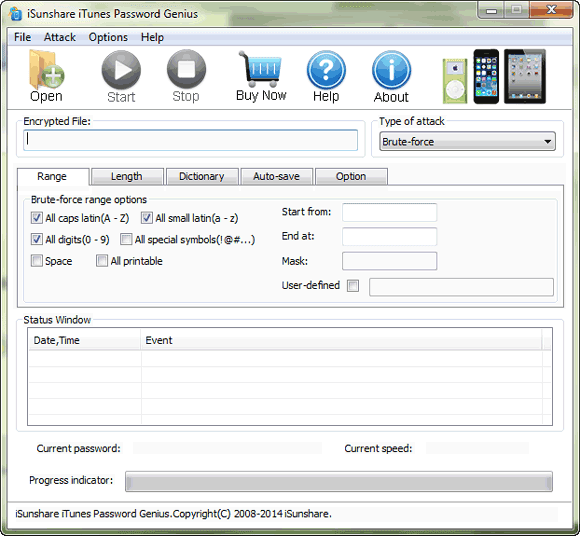
No comments:
Post a Comment