Do you encounter your iPhone keeps turning off randomly by itself? It must be very frustrating. Take it easy! This post is specially prepared for this situation. In this post, we will explain why your iPhone keeps turning off randomly and show you five effective methods to fix this issue in ease.
- What causes an iPhone to keep shutting down randomly?
- Method 1: Force restart your iPhone
- Method 2: Update iOS version to the latest
- Method 3: Fix with iOS repair tool without data loss
- Method 4: Restore with iTunes in Recovery Mode (loss data)
- Method 5: Contact Apple Support
- Conclusion
What causes an iPhone to keep shutting down randomly?
There are various
kinds of reasons why an iPhone keeps shutting down randomly. Some main causes are
listed as follows.
Unstable iOS
update. The process of iOS updating is interrupted
for various reasons causing there is something wrong with iOS. As a result, iPhone
keeps shutting down suddenly.
Hardware
Problem. If iOS is stable, it is very likely that
there is something wrong with hardware like screen or motherboard. A broken
hardware component could be the culprit of iPhone turns off randomly.
Unstable
driver: If a driver on the iPhone is unstable because
of damage to the internal system of the iPhone, it may also cause the iPhone
keeps turning off randomly.
Method 1: Force restart your iPhone
Restarting your iPhone is a simple and worth trying way to fix any issue of iPhone. If a normal restart cannot work, you can try to force restart it. The ways to force restart iPhone vary depending on iPhone model.
iPhone 8 and later
Press and release
the Volume Up button. Then press and release the Volume Down
button. Finally, press and hold the Side button and then release when
the Apple logo appears.
iPhone 7/7 Plus
Press and hold the
Volume Down button and the Power button at the same time and then
release both when the Apple logo appears.
iPhone 6 and
earlier
Press and hold the
Home button and Power button at the same time and then release
both when the Apple logo appears.
Method 2: Update iOS version to the latest
A new iOS version
can fix some software issues and system bugs. If the iOS version of your device
is outdated, you can follow the steps below to update iOS version to the latest
to fix this issue of iPhone keeps turning off randomly.
Steps: Go to Settings > General > Software Update. If a new iOS update is available, a notification will be displayed. Then tap Download and Install. Wait for a moment and the iPhone will reboot up when the update is finished.
Method 3: Fix with iOS repair tool without data loss
System errors could
be the culprit of iPhone keeps turning off by itself. In this case, repairing
iOS is the way out. iSunshare iOS Repair Genius is recommended here to fix the
issue of iPhone keeps turning off randomly. As a powerful iOS repair tool,
iSunshare iOS Repair Genius can fix various types of iOS problems without further
ado. Such as tiktok app keeps crashing on iPhone,
Preparations:
1.
Download and install this tool
on your Windows computer.
2.
Make sure that your iPhone is
connected to computer.
3.
Install iTunes to make this
tool run more smoothly.
Step 1: Firstly, launch this tool and click Standard Mode on the left side. Then click Start button on the next page. If your iPhone is well connected with computer, click Next to move on.
Step 2: Then the tool will detect your device and show you the available firmware package. Click Download button to download it.
Step 3: Once downloaded, it will be verified automatically. Then click Repair button to start fixing your device. After a while, a popup dialog tells you it has been repaired successfully. Finally, you will get a new iPhone that can work normally.
Method 4: Restore with iTunes in Recovery Mode (loss data)
If you don’t care
about the data on your iPhone, you can try to restore it to factory settings
with iTunes. Detailed steps are listed as follows.
Preparations:
1.
Download and install iTunes of latest
version on your computer.
2.
Connect iPhone to computer and put
it into Recovery Mode. If a message box pops up asking if trust this computer,
click Trust to continue.
Steps: Open iTunes
and it can detect your iPhone automatically. Select your device when it appears
on iTunes screen. Then Click Restore [your device]. On a popup window,
click Restore again to confirm. It will take some time to erase your
device and install iOS of new version. Once finished, your device will be factory
reset and reboot up automatically.
Method 5: Contact Apple Support
If all the methods
above don’t apply to you, there is a high probability that the hardware of
device is broken such as motherboard or battery. In this case, you need to send
it to Apple store to get it repaired. They can offer the best support
options to help you solve all kinds of hardware issues.
Conclusion
No matter what
causes your iPhone to turn off by itself, as long as you read this guide and
follow the detailed steps above, your device can get back to normal in most
cases. If your iPhone or iPad always encounters with system problems like stuck
in spinning wheel, white screen of death or lagging and freezing, it is highly
recommended to use iSunshare iOS Repair Genius to fix these issues. It can enable
you to easily fix most common iOS system problems like an expert.





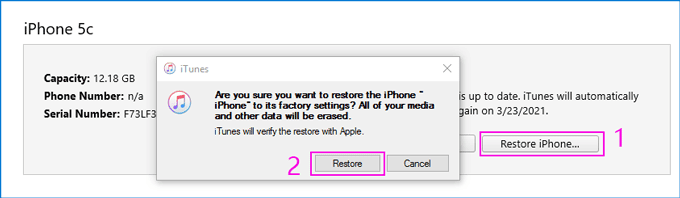
No comments:
Post a Comment