If you remember Access 2016 database password, it would be
easy to remove password protection from Access 2016 ACCDB database.
If you forgot Access 2016 database password, probably it
would be difficult to remove Access 2016 database password protection while you
cannot find forgotten database password.
But don’t worry about that, even though you couldn’t recover
access database password with the ways you have used, there is also one access
password recovery tool Access Password Genius
that can easily recover forgotten or lost access MDB/ACCDB database
password.
Steps to remove Access 2016 database password protection
Step 1: Get iSunshare Access Password Genius and install.
Prepare Access Password Genius trial or full version first
according to database password length you forgot or lost. Generally, if the
forgotten access password contains no more than 3 characters, trial version is
OK and free for you to choose. If not, only full version could help to
successfully recover Access database password.
Step 2: Add access 2016 database into Access Password
Genius.
Tap on Open button after launching Access Password Genius,
and browse computer to search encrypted Access 2016 database you want to remove
password protection.
While you find it, select and click open button to import
into Encrypted File box.
Step 3: Set password recovery options and recover Access 2016
database password.
1. Click Type of attack and select one appropriate
password attack type from drop-down list.
2. Under "Type of attack", set different kinds of password
recovery options, including password range, length, Mask, Dictionary path etc.
Surely not all of them just only password attack type related options are
needed to set.
3. Tap on Start button to begin recovering Access 2016
database password.
If there is no settings wrong above, instantly imported
Access 2016 database password will be recovered successfully, about few seconds
later.
On pop-up dialog with Access 2016 database password, click Copy and Open button, and you can open Access 2016 database password with
recovered password.
However, if you remove password protection from Access 2016
database right now when you open it, it would be failed. Only Access database
is open with Open Exclusive mode, can you successfully remove database password
or unset access database password.
So the right way to remove Access 2016 database password
protection should be like this.
1. Copy and save access database password after recovering
with Access Password Genius.
2. Run Access 2016 and click File > Open > Browse to
search encrypted access 2016 database on computer.
3. Select access 2016 database and open mode Open Exclusive in Open window.
4. Type recovered password while Access 2016 asks.
5. Click File >
Info > Decrypt Database, and type recovered password again on Unset
Database Password dialog and click OK.
If there is no message prompting you, it means that you have
successfully removed password from Access 2016 database.
Tips:
It is worth mentioning that, Access Password Genius also
helps to recover Access 2013/2010/2007/2003 database password. So if you want
to remove password protection from Access 2003-2016 database, no matter it is
.mdb or .accdb file, you could use Access Password Genius.
Related Articles:
- How to Open Password Protected Access Database without Password
- How to Open Password Protected Excel Worksheets without Password
- Could I Open Encrypted Outlook Data File without Password
- Failed to Encrypt or Decrypt Access 2007-2016 Database

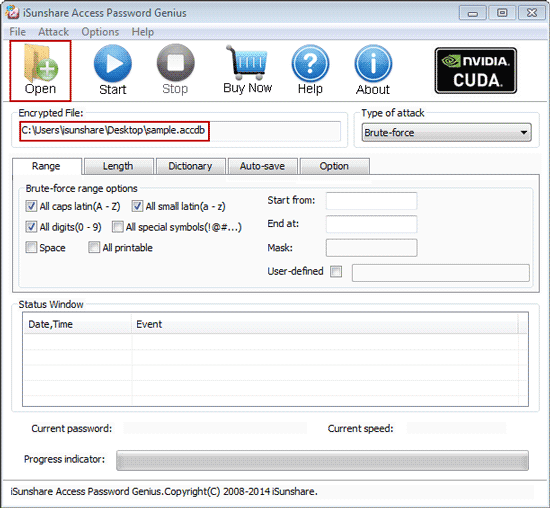







No comments:
Post a Comment