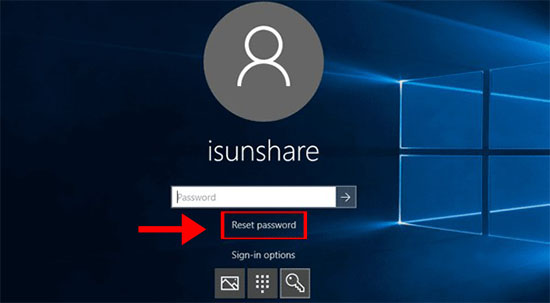After iOS 12 came into mobile market, iPhone XS, iPhone XS Max and iPhone XR is being the hot topic. From Apple newsroom, we know that iOS 12.1 will be available at the end of October. Now, we have the question: as iOS12 is released with powerful functions, why iOS 12.1 comes in such a short time? Does it mean that iOS 12 has something to be improved? And as the iPhone and iPad users, should I update to iOS 12 and how to do it?
Reasons—you should update to iOS 12
1. Delightful experience in speed
The reason why many people desire to use iPhone or iPad is for its fast and responsive performance. As the developers have fixed most common iOS 11 bugs in iOS 12, it is up to 70% faster when you swipe to camera and 50% faster for keyboard display. When you launch app under heavy workload, it is up to 2x faster. Update to iOS 12, you can enjoy the unbelievable faster and more responsive experience in speed.
2. Group FaceTime and Memoji & Animoji usage
Now, it is possible to group Facetime for up to 32 people at once with the dynamic UI. Moreover, you can use the vivid Memoji which you make it with your own personality in FaceTime to express yourself. There are also four new Animoji which can be used for FaceTime call. All these changes make FaceTime more useful and funny.
3. Screen Time control
Sometimes, we will addict to the iPhone and iPad so that we forget everything we need to do as the using experience is extremely fantastic. The Screen Time function helps us know more about our activities on the device, such as the time spending on Facebook and the time playing games. In order to manage the limited time, you can set the control on how much time you should spend on certain apps. This feature also supports Family Sharing. In other words, you can take the Screen Time control of your kids’ device, such as setting limits on his time spending in the games. I think the parents will think highly of this function.
4. Intelligent Siri for better life
With the new update, Siri becomes more intelligent so that it can recommend you to add custom shortcuts even using the third-party apps. For example, if you get used to enjoy a cup of coffee in Starbucks in the afternoon, Siri will learn your routine and give your suggestion on when to place your order from the Lock Screen. It is said that you can also make shortcuts work with your voice. Besides, Siri can help you do more to make your life better, such as find out the password for you in minutes.
5. Smart control for the notifications
You will get annoyed when receiving constant notifications from the apps. In iOS 12, the notifications can be grouped together based on app or topic. You can also set Quiet notifications which will never bother you. Besides, the intelligent Siri can also give your suggestions about the alerts according to your interaction with them.
6. Backup your password automatically
As we apply the unique and complicated password to every app and website to protect the information, it is common for us to forget the login password. But in iOS 12, you can get all passwords automatically created and saved in Safari and in apps. In this way, you will never worry about the password forgotten issues.
How do I update to iOS 12?
Step 1: Check whether your device is compatible with iOS 12 or not
If your device can run on iOS 11, it can also run on iOS 12. For the iPhone, iPad and iPod devices that support iOS 12, you can have a check according to the list comes from Apple official website.
Step 2: Create a backup for your data
In case of the data loss, you can your iDevice data to iCloud or iTunes. It is important to do the backup before your iOS update every time. As for the iCloud backup, you can login your account and click Back Up. For the iTunes backup, you need to run iTunes on computer and connect iDevice with it. Tap File>Devices>Backup and then wait for the backup finish.
Step 3: Update to iOS 12
There are two methods you can update your iDevices to iOS 12. One is to update them to iOS 12 wirelessly; the other is to update manually with iTunes. For the first method, you need to connect the Internet via Wi-Fi and make your iDevice full of power. Then choose Settings > General > Software Update> Download and Install > Install. If asked, enter your passcode.
As to the second method, you should download and install the latest version of iTunes on your computer. After setting your iDevice connected with the computer, open iTunes and select your iDevice, choose Summary > Check for Update > Download and Update. At last, enter your passcode for your iOS device and wait for the end of update patiently.
Related articles: