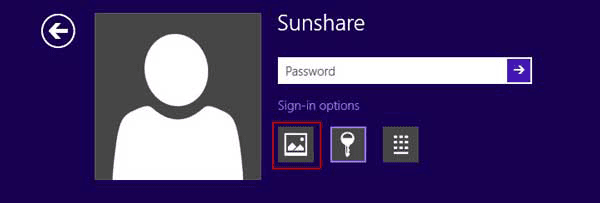Do we still have to create, delete or format disk partition with
third-party software in Windows 8 computer? No, with Windows 8 Disk Management,
partition disk or format disk partition won’t be a problem.
So now just follows the below introduction to go on.
So now just follows the below introduction to go on.
1. After you have successfully access Windows 8, move the
mouse to the bottom right side of screen. Choose “Settings” in the pop-up menu.
2. Select “Control Panel” in the pop-up menu. Open Control Panel.
3. Click “System and Security”.
4. Choose “Create and format hard disk partitions”.
5. Open Disk Management, and right-click to choose “New Simple Volume” in the blank space of Disk Management window.
6. “New Simple Volume Wizard” opens, click Next button.
7. Enter the amount of space of new partition.
8. Choose drive letter or paths.
9. Choose whether you want to format disk partition.
10. Click “Finish” button to make sure new partition is created successfully.
11. Right-click partition and choose format.
12. Formatting window is open, set file system parameters for partition you want to format. Click “OK” to go on.
13. A prompting message pops up, click “OK” and format partition.
14. Right click the partition you are ready to delete, and select “Delete Volume”.
15. A pop-up message prompts you in window, click “OK” to delete partition.
2. Select “Control Panel” in the pop-up menu. Open Control Panel.
3. Click “System and Security”.
4. Choose “Create and format hard disk partitions”.
5. Open Disk Management, and right-click to choose “New Simple Volume” in the blank space of Disk Management window.
6. “New Simple Volume Wizard” opens, click Next button.
7. Enter the amount of space of new partition.
8. Choose drive letter or paths.
9. Choose whether you want to format disk partition.
10. Click “Finish” button to make sure new partition is created successfully.
11. Right-click partition and choose format.
12. Formatting window is open, set file system parameters for partition you want to format. Click “OK” to go on.
13. A prompting message pops up, click “OK” and format partition.
14. Right click the partition you are ready to delete, and select “Delete Volume”.
15. A pop-up message prompts you in window, click “OK” to delete partition.
Related articles:
- How to Factory Reset Windows 8 without Password
- How to Bypass or Disable Lock Screen for Windows 8
- 10 General Secure Settings Options for Windows 8
- How to Enter Windows 8 Safe Mode with Four Effective Ways