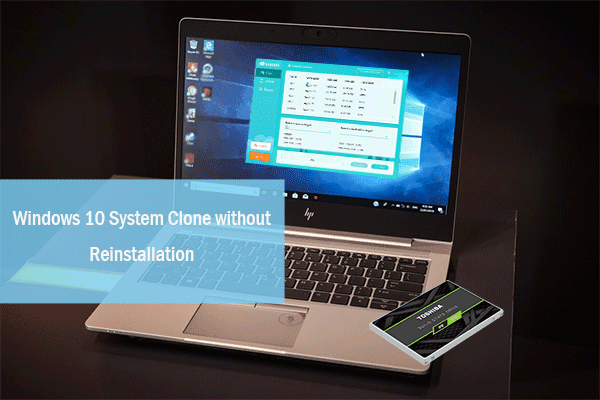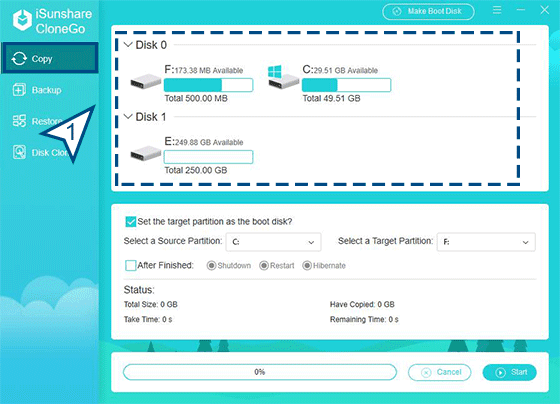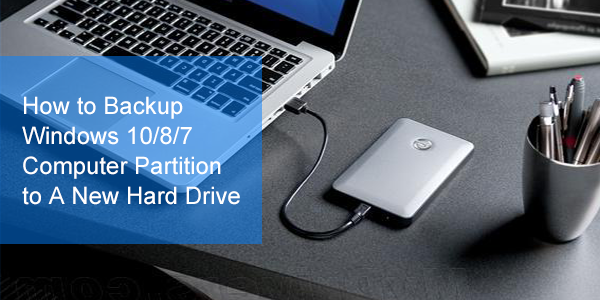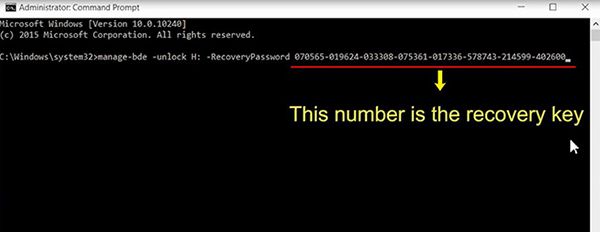Volume Shadow Copy Service, or Shadow copy, VSS, plays an
important role in the backups and system restores of computer volumes or files.
This post shows you specific methods to solve the issue that the Volume ShadowCopy Service is not working in two cases.
Case 1: Volume Shadow
Copy not Working when Backing up Windows
When you get the error messages 0x80042302, 0x807800A1, or
0x800423F4 during the Windows backup process, the most useful way for you to
get this issue solved is to check and enable the Volume Shadow Copy Service.
Here, we summary two ways to set Volume Shadow Copy Service to Automatic.
Way 1: Enter Windows service via searching
Step-1: Type “service” in Windows search toolbar and click
Service.
Step-2: Find Volume Shadow Copy service and click the Start
button.
Step-3: Right-click Volume Shadow Copy service and click
Properties
Step-4: Change the Startup type to Automatic, and then click
Apply and OK.
Way 2: Enter service
via msc
Step-1: Press Win + R keys on the keyboard.
Step-2: Enter services.msc
and press Enter key to open Service Windows.
Step-3: Find Volume Shadow Copy and choose Properties after
you right click it.
Step-4: Set the Startup type to Automatic and click the
Start button.
Step-5: Click Apply, and then OK button to run Volume Shadow
Copy service.
Cases 2: Volume
Shadow Copy Service is not Working when Restoring System
It is annoying when you get such message during the system
restore “There was an unexpected error in the property page: the Volume Shadow
Copy Service used by System Restore is not working…” What should we do to fix
this Windows VSS error?
Solutions to this
issue:
Way 1: You can enable Volume Copy following the above steps.
Way 2: Change the system restore settings.
Step-1: Search Edit group
policy in Windows search toolbar and click to enter Local Group Policy Editor.
Step-2: Access Computer Configuration\Administrative
Template\System\System Restore
Step-3: Set Turn off System Restore policy to Not
configured.
The Alternative
Option to Backup and Restore Windows System
If you get errors in the Volume Shadow Copy Service and want
to back up the Windows system, you can choose iSunshare CloneGo to create a
backup of Windows system. It is super easy for you to backup all system
configurations and settings. You can restore it any time you want.
Step-1: Launch CloneGo and click Backup.
Step-2: Choose the system partition as the backup target.
Step-3: Choose the destination to keep the system backup
compressed file.
Step-4: Click Start and you will get the backup file sooner.
It is free to download the Windows system backup software.
You can have a try now!
Related Articles: