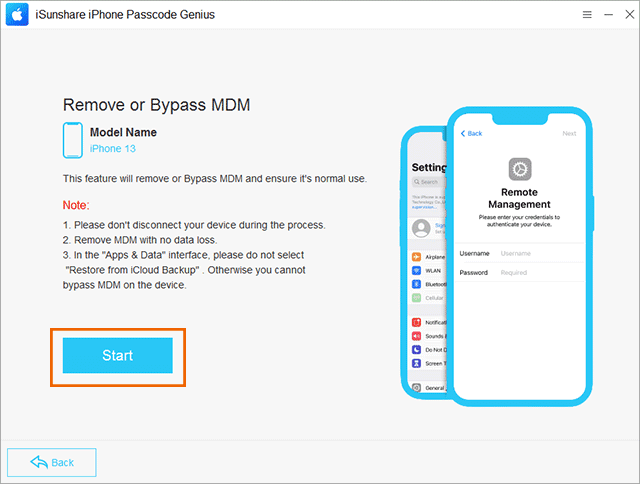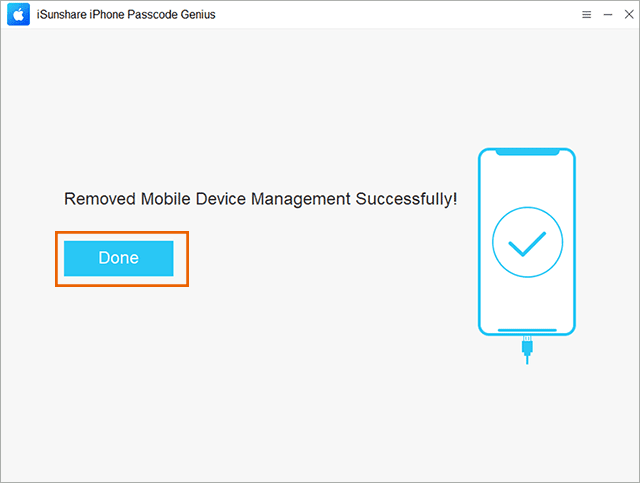Mobile Device Management (MDM) is a technology that is widely used by organizations and companies to manage the mobile devices of their employees. MDM software allows companies to ensure security compliance, push software updates, control access to company data, and enforce company policies. While MDM software provides a secure and efficient way to manage corporate devices, there may be instances when its presence is unwanted. For individuals who want to remove MDM from an iPhone/iPad, this article provides a step-by-step guide.
Part 1: Check Your
Permissions
Before attempting to remove MDM, it’s essential to check
your permissions. If your iPhone/iPad is managed by an organization or your
employer, you may not have the authority to remove MDM. Therefore, it’s best to
contact the IT department or system administrator for assistance.
Part 2: Remove the
MDM Profile
You can try to remove the MDM profile from your iPhone/iPad
to get rid of the remote management. The
actions will vary on different iOS versions and your iPhone/iPad models.
Step 1: Open the “Settings” app on your iPhone.
Step 2: Tap “General” and look for “Device Management,”
“Profile,” “Profiles & Device Management” or “VPN & Device
Management.” It depends on your iOS version.
Step 3: Tap on the MDM profile and select “Remove” , “Delete Profile” or “Remove Management”
Step 4: It will ask you to enter the password to process.
Finally, tap “Delete” to confirm your removal of the profile.
Part 3: Use MDM
Bypass Software to Remove MDM Lock
If there is no option to remove the MDM profile on your iPhone/iPad, how
can you delete the MDM lock from your iPhone/iPad? The professional MDM bypass
software can help you. iSunshare iPhone Passcode Genius is one such tool
that can help you remove MDM from iPhone/iPad without credentials.
Even if you reset the iPhone/iPad, the remote management screen
will also stop you from accessing the iPhone/iPad if you are without the login
username and password. iSunshare iPhone Passcode Genius can help you bypass remote management without a username and password, even without jailbreak. It
is 100% safe to get your iPhone/iPad out of supervision.
Step 1: Download, install, and run iSunshare iPhone Passcode
Genius on your Windows or Mac computer. After that, connect your device to the
computer and make it detected. Now, you can select the “Remove or Bypass MDM” feature
on the software interface.
Step 2: After your iPhone/iPad is successfully detected, you
can click “Start” to remove MDM.
Step 3: In minutes, the MDM is removed successfully. And
your iPhone/iPad restarts with no MDM restrictions.
Part 4: Remove MDM
Lock from iPhone/iPad via Jailbreak
You can also remove the MDM lock from your iPhone/iPad by jailbreaking
it. However, the process is complicated and also may not work in every scenario. You
can check operations here to jailbreak the iPhone.
In Conclusion
Removing MDM from an iPhone can be a lengthy and somewhat
complicated process, especially if the MDM profile is locked by a powerful
configuration. It’s always crucial to check your permissions before attempting
to remove MDM. If you are unsure or do not have the required permissions,
contact your IT department or system administrator for assistance. Or you can
use iSunshare iPhone Passcode Genius to remove MDM with a simple click.
By following the steps provided in this guide, you can
remove MDM from an iPhone/iPad, and have full control of your device.
Related Articles: