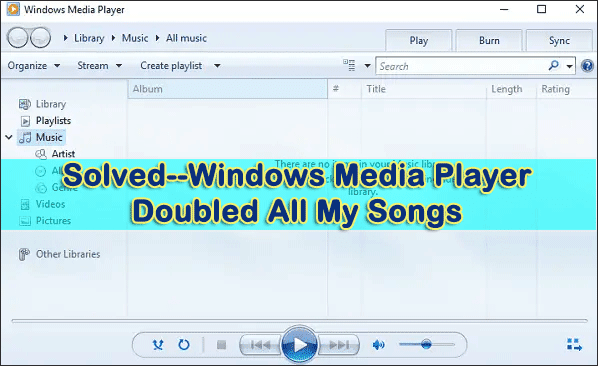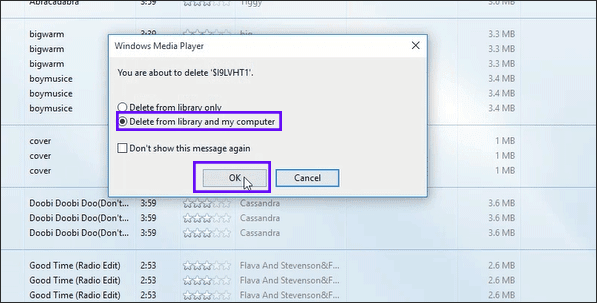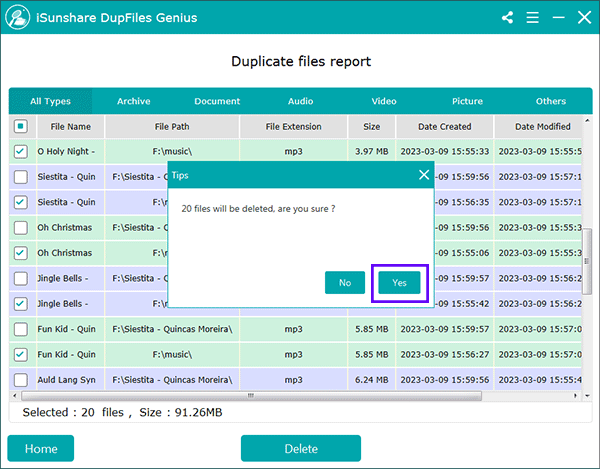“My media player duplicates all the music files in my library when I open it. It is very annoying, can I fix it?” From Microsoft community.
What to do if the Windows media player doubled all my songs/ music? How can you delete duplicate songs in the Windows media player? In this article, you can learn two effective ways to find supplicate files.
Part 1: Delete Duplicate Songs in Windows Media Player Manually
Windows Media Player is used to play music or videos from a PC. You can check the songs in Windows Media Player libraries. Of course, you can manage to delete the duplicate songs on it.
Step 1: Open Windows Media Player and then you can check all songs here.
Step 2: Click the Title column and then all songs will be listed by Title. You can now compare the names, lengths, sizes, and so on to find duplicate songs.
Step 3: Go to choose the duplicate one and right-click to choose Delete. Then you can remove duplicate songs one by one.
Step 4: You will get the message box to make a choice. Choose Delete from library and my computer and then click the OK button.
Part 2—Delete the repeated songs on your computer with iSunshare DupFiles Genius
iSunshare DupFiles Genius is the best solution to solve Windows Media Player doubling all my songs. It is developed with the advanced MD5 algorithm so that it can quickly find the same songs for you. With this software, you can scan all different file types on one or more folders/drives, such as images, audio, documents, and so on. Besides, you can scan the external hard drive to find duplicate files to release space.
Step 1: Choose the location to scan.
Once launch the software, you can click the plus button to choose a folder or drives in that you want to find the duplicates. You can repeat this operation to add two or more locations. After that, click on the Next button.
Step 2: Define the scan settings.
You can choose the folder to exclude and then choose the file type to scan. As duplicate songs are going to be found, you can choose only audio as the file type to get a more accurate report. Then, click on the Start scanning button.
Step 3: After minutes, you will get the duplicate files report. You can scroll down to check all. Then you can check the checkbox next to File Name to select all duplicate songs. Next, click on the Delete button.
Step 4: A message box will come out to inform you of the number of files to delete. You can click on the Yes button to continue.
You will get a successful message soon. After that, the original songs are kept but the doubled ones is cleaned.
Part 3: How to Prevent Windows Media Player Double Songs in Library
Although we can quickly remove the duplicate songs with iSunshare DupFiles Genius, it will be better if all songs will not be doubled in Windows Media Player. You can change the settings to disable this feature.
Step 1: Launch Windows Media Player and then click Organize> Options.
Step 2: In the Option box, click on the Player tab and then uncheck the option “Automatically add it to your library when it is played”.
Step 3: Click on Apply and then the OK button. After that, the songs will not be doubled to Windows Media Player when played.