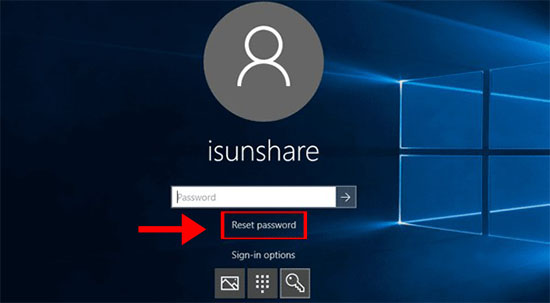Everyone will have the precious memory which is stored in the iPhone. When you see the photos, videos or messages, something unforgettable will come to your mind. Yet, there is no doubt that the iPhone has the large storage for the files. But I think all your data should be treated as much. It is necessary to backup iPhone data through iTunes. You should keep it as a habit to protect your important data.
Learn the definition of backup
Here comes to the question: what’s a backup? By definition, a backup for your iPhone will include everything: iPhone settings, app data and organization, iMessages, photos, videos and more. For iPhone users, they can back up the data through iCloud and iTunes. If you get used to backup data via iCloud, you can reach the data stored in the iCloud at anywhere only if you connect the iPhone with Wi-Fi. For the iTunes backup, it is possible to access with the help of a computer in that all data is kept safely on your Mac or PC.
Steps to make a backup using iTunes on iPhone
You can turn on the automatically back up following this way: access iTunes > Device icon > Summary > This computer > Encrypt [device] backup. You need to create the password for backup protection. And then click Done to accomplish the setting.
If you want to back up the iPhone manually via iTunes, here are the tutorials.
Step 1: Connect your iPhone to the computer. You can use the Mac or Windows PC.
Step 2: Run iTunes and you will find there is Device icon close to the category dropdown menu. Click it and choose Summary from the sidebar.
Step 3: Under the Manually Back Up and Restore, you will find the option Back Up Now. Click it and you will get the Done option to end this setting.
Extra tips: Forgot iTunes backup password, what can I do?
As we know that there will be a password set to protect the iTunes backup, you cannot access to the iTunes and reach the important data if you forgot the password. And there is no way to retrieve the iTunes backup password unless you utilize the third party software. iSunshare iTunes Password Genius is one of such iTunes backup password recovery software that can help to recover iTunes backup password. You just need to import the encrypted files and set the password recovery method, the software can automatically find your password.
All in all, it just cost you minutes to backup the iPhone through iTunes. But you can benefit a lot for a long time. Go and back up the impressive photos, videos, and messages now.
More articles about iPhone: