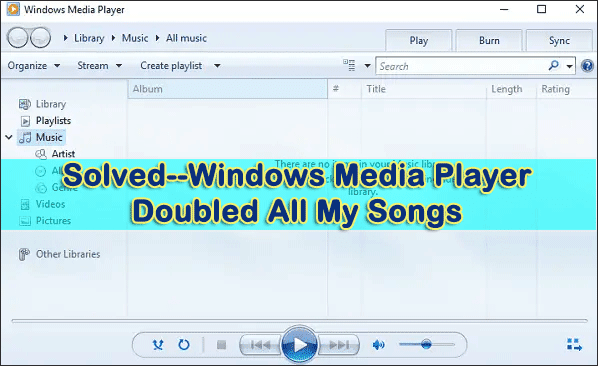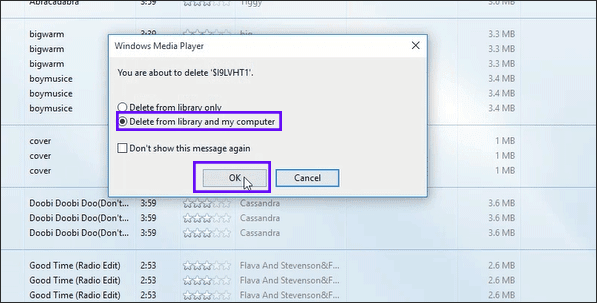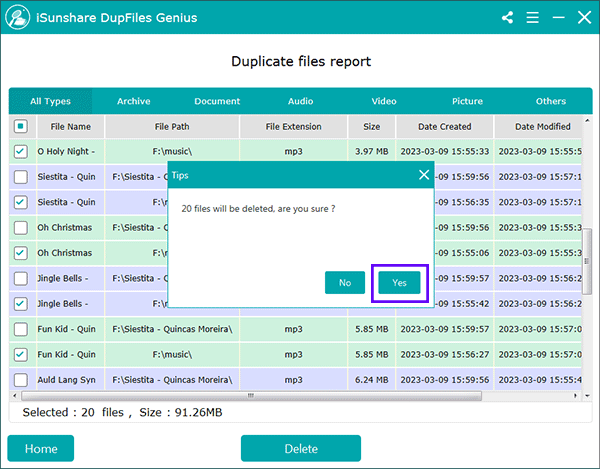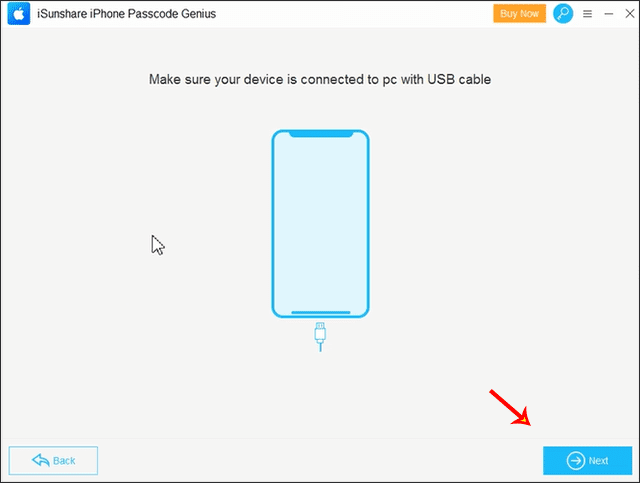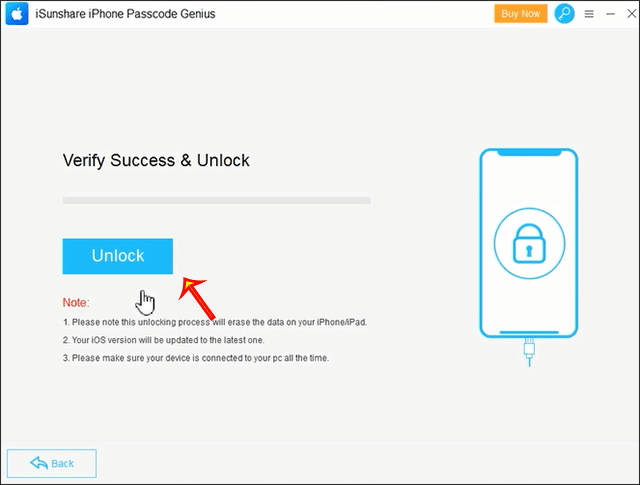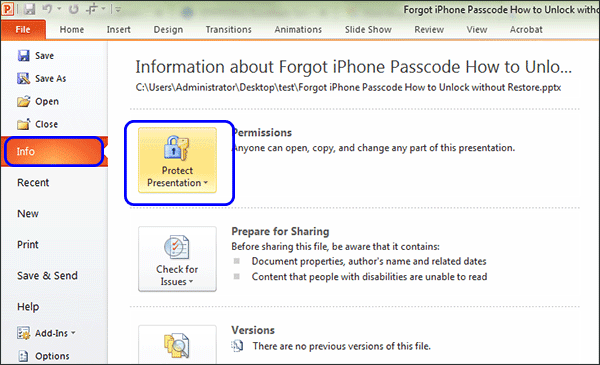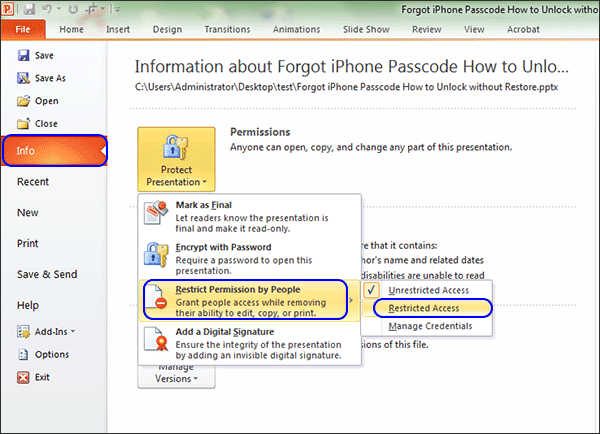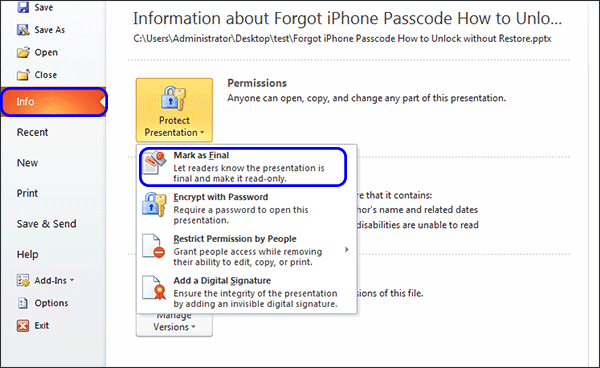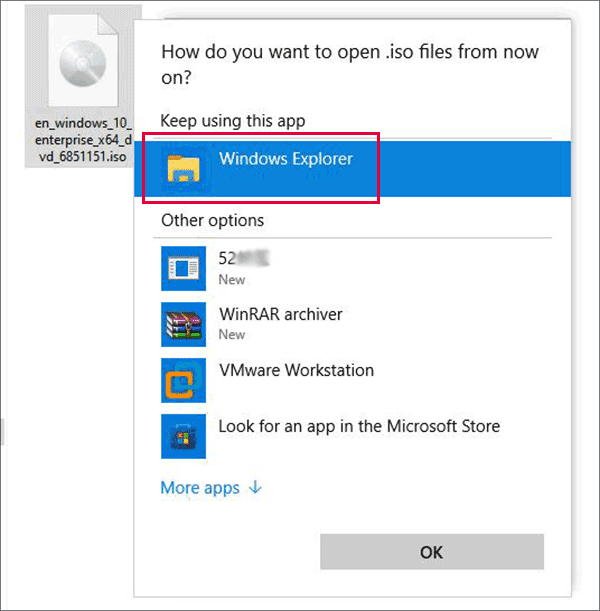If your SSD is running out of space and you are going to replace it with a larger one, but you do not want to lose the original Windows OS settings and configurations, what can you do? You can directly transfer Windows 11/10 from one SSD to another without reinstalling. In this article, you can learn an easy way to do that.
Why do you need to upgrade Windows 11 to another SSD?
When your system runs slowly or suddenly fails to work, you can consider migrating Windows OS to another SSD. We collect the reasons below:
- The old SSD is running out of space. It takes a long time to startup. Also, there is no space to install more apps.
- Windows OS runs slowly on the old SSD.
- You want to upgrade the computer with a larger SSD to get a better experience.
What to prepare before cloning Windows 11/10 operating system
First of all, you should find the Windows cloning software to transfer Windows OS to SSD. iSunshare CloneGo is a more efficient tool for you to transfer OS from one SSD to another. After cloning, it keeps the system files and configurations on both SSDs. To begin with cloning, you need to download it and install it on your Windows computer.
Besides, you need to get the proper SSD. As is known to all, SSD is cheaper now. You can buy a new one with enough space. Then you need to use the USB-to-SATA adapter to connect the SSD to your computer and go to disk management to initialize it. The two SSDs should be in the same partition style. After that, you should allocate a new simple volume on the new SSD. If you get an old SSD with a larger space, it is better to back up the data on it in advance.
Steps to transfer Windows 11/10 to another SSD
Step 1: Launch the software and select C drive as the source partition. C drive is always the system drive.
Step 2: Choose the volume of your other SSD as the target partition.
Step 3: Go to click on the Start button in the bottom right corner. Then a message box comes out to inform you that the target partition data will be overwritten. Click Yes to perform the cloning.
Wait patiently and you will get the successful prompt at the end.
How to boot Windows 11/10 from the target SSD
After transferring Windows from one SSD to another, you can try to boot from another SSD. How to do that? Just shut down the computer and then restart it. Keep pressing the boot menu key to enter BIOS settings. Then choose the target SSD to boot.
FAQs about Windows OS Migration to SSD
1. Why do so many people go to transfer Windows OS to SSD?
SSD is well-known for its excellent read and write speeds, high security, and low power consumption. With Windows OS in SSD, you can work in a faster and smoother environment.
2. Does Windows 11/10 have the built-in tool to move Windows OS to another drive?
No, you cannot find the direct Windows migration tool on your PC. But there is a Backup and Restore (Windows 7) utility that can help you to do that. The process is complicated as you need to back up Windows OS first to the external hard drive and then boot the computer from the Windows installation media to restore the backup to another SSD.
3. Is it possible to clone the entire SSD to another SSD?
Yes, you can do that with iSunshare CloneGo. You can choose the Disk Clone feature to clone the whole SSD to another HDD/SSD or USB flash drive.
Conclusions:
If you are going to upgrade the Windows hard disk and worry about losing the Windows 11/10 data, you can try this Windows cloning software. It is extremely easy to transfer Windows 11/10 operating system to another SSD using iSunshare CloneGo.
Related Articles:
- How to Clone Existing Windows to USB and Make it Bootable
- How to Migrate Windows 11 to a New Hard Drive or SSD
- Easily Clone C Drive to External Hard Drive in Windows PC
- How to Clone SSD to Larger SSD in Windows