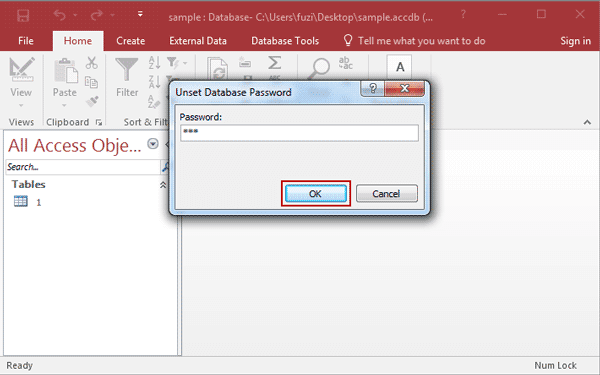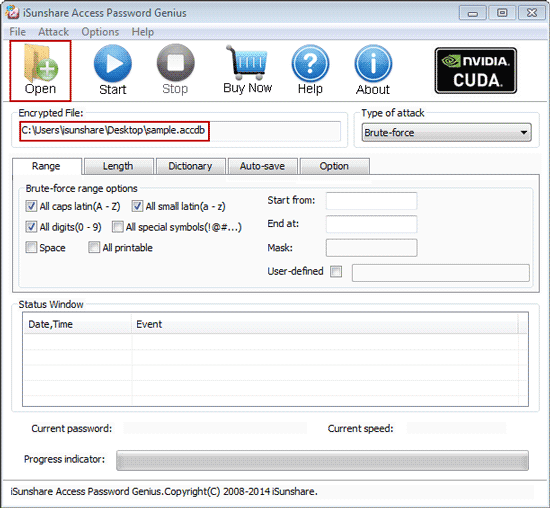When access 2016 database is not encrypted, you can set a
password to protect it for security.
When access 2016 database has been encrypted, but the
password is too simple, you also can reset access 2016 database password to
protect it again with powerful one.
Precondition: Open Access 2016 database with Open Exclusive modeNo matter you want to set or reset access 2016 database password, you should open access 2016 database with Open Exclusive mode. Otherwise, encryption or decryption will not be available.
Steps to set Access 2016 database password
1. Click File > Open > Browse in Access 2016 to find access 2016 database you want to open.
2. Select right database file and choose "Open Exclusive" mode in Open window.
3. Click File > Info > Encrypt with Password, type and confirm password twice on pop-up dialog and click OK. Your access database has been encrypted with a password.
1. Run Access 2016, and click File > Open > Browse, to search Access 2016 database.
2. Select database and Open Exclusive mode in Open window.
3. Type access 2016 database old password and click OK.
4. Click File > Info > Decrypt with Password, and type password again in Unset Database Password dialog, click OK at last to remove old simple password from access 2016 database.
5. Click File > Info > Encrypt with Password, type password and verify it on Set Database Password dialog.
Related Articles:
- How to Remove Password Protection from Access 2016 ACCDBDatabase
- Best Way to Open Access 2016 ACCDB Database without Password
- Failed to Encrypt or Decrypt Access 2007-2016 Database