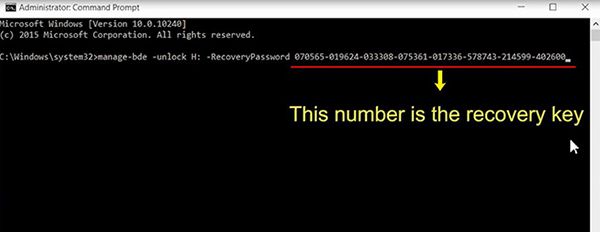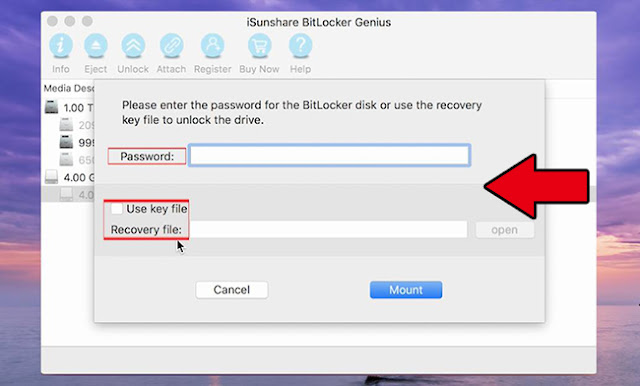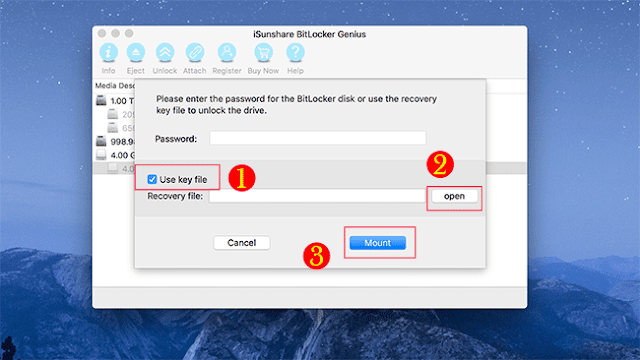“I have a data drive with the BitLocker protection. And I do not bring my own Windows 7 laptop here. Can I open/unlock BitLocker encrypted drive in a different computer, such as Mac? I have the BitLocker password now.”
Now in this article, we will show you the ways to open/unlock BitLocker encrypted drive in a different computer: macOS/Mac OSX and Windows 10 computer. With the BitLocker password, it is quite easy for you to gain access to the data inside the drive.
How to open/unlock BitLocker encrypted data drive on Mac.
If it happens to be a macOS or Mac OSX alongside, you need a third-party tool to make the BitLocker encrypted data drive readable on Mac as you will get the error message “The drive you inserted was not readable by this computer” when you inserted the data drive into Mac. When it comes to the BitLocker unlock tool for Mac, iSunshare BitLocker Genius is highly recommended. This software empowers users to unlock the BitLocker data drive in a quite easy way. For the users who have the BitLocker password, they just need to input the password and make it accessible in seconds.
Step-1: Access the BitLocker Genius after you installed it on your Mac. Meanwhile, insert the BitLocker data drive into Mac and click Ignore button when you see the error message. As a result, in the intuitive user interface of BitLocker Genius, you can see the BitLocker drive in a glance.
Step-2: It is time to get the unlock options. You need to click the BitLocker data drive with “bitlocker” mark and then go to the Unlock button and hit it.
Step-3: Here, the simplest way to unlock the BitLocker drive is to enter the password and click the Mount button. For the users who do not own the password at the emergency time, they can utilize the recovery key file on the condition that you backed up the recovery key file online. In such a case, you can download the file and add it into the software to mount the BitLocker data drive.
Step 4: The BitLocker data drive is unlocked on the Mac desktop. Also, in the software interface, you will see there is a new data drive which is labeled with “Unlocked from disk 1s1”. You can open and access the drive on the desktop. Besides, you can copy and share the contents in the drive.
It is worth mentioning that after you successfully deal with the data in the drive, you need to click the Eject button on the software to make the BitLocker disk disconnected.
Two ways to unlock/open BitLocker drive on Windows 10 computer
Here, it is no need to resort to any tool to unlock BitLocker drive if you have the password or recovery key as BitLocker function is the unique feature of Microsoft. In the following, two ways are listed for you to open the BitLocker data drive. Before we move to the specific steps, you need to check whether the Windows 10 edition supports BitLocker encryption or decryption or not.
Way 1: Directly unlock the BitLocker drive with password or recovery key
After your plug the BitLocker data drive on Windows 10, you can find it on your PC and click to get the password option. Enter your password and the whole drive will be unlocked immediately. If you forget the password, you can use click Fewer options to get the recovery key option and then input the 48-digit recovery key. No matter which option you choose, you can make it unlocked at once.
Way 2: Open the BitLocker data drive via Command Prompt
It will be easier for those who are talented in programming. They just need to run the command prompt as an administrator and enter these commands: manage-bde –unlock H: -RecoveryPassword YOUR-BITLOCKER-RECOVERY-KEY . Here, the character H means the character for your drive and YOUR-RECOVERY-KEY means you need to enter the 48-digits here. After executing the commands, your drive will be unlocked soon.
Related Articles: